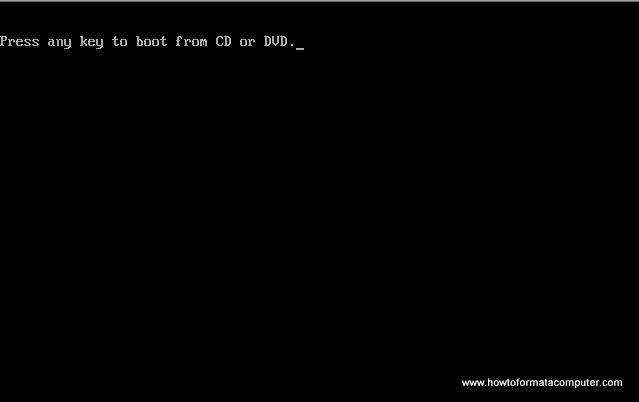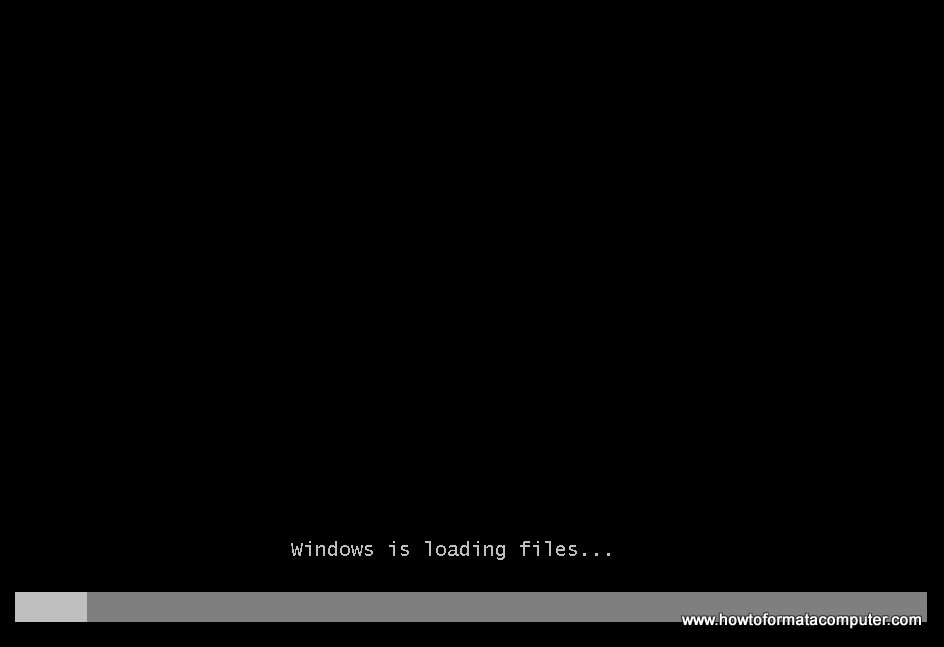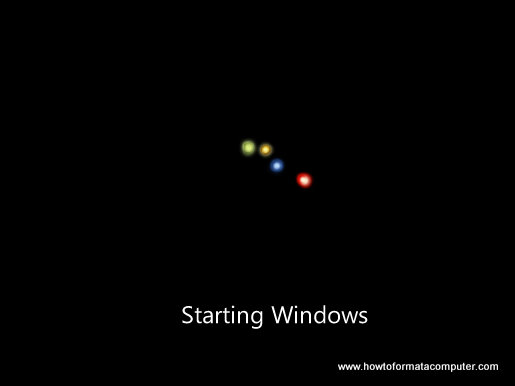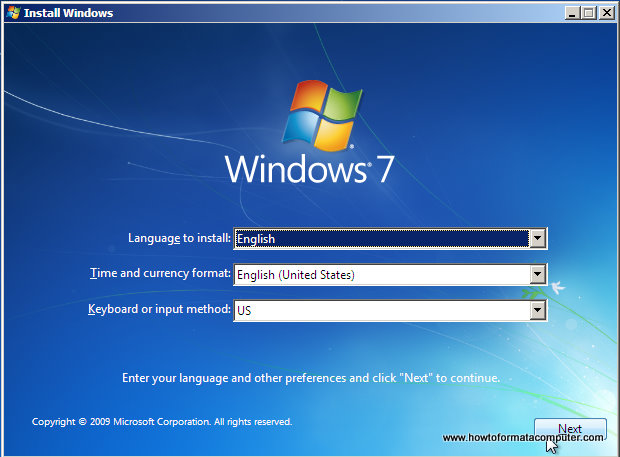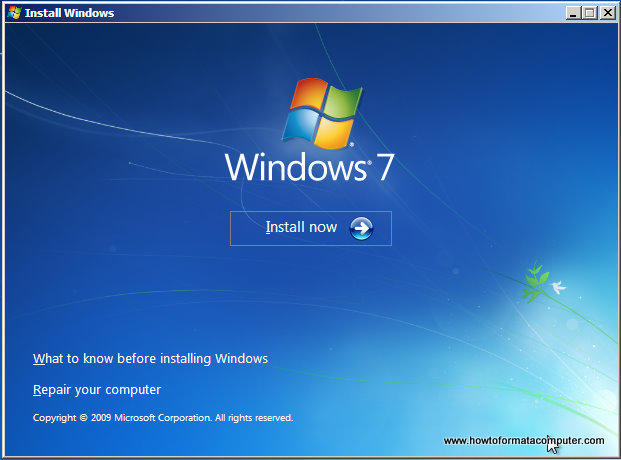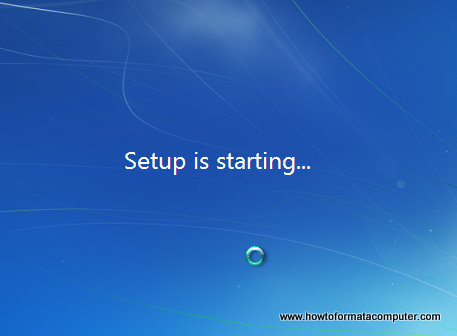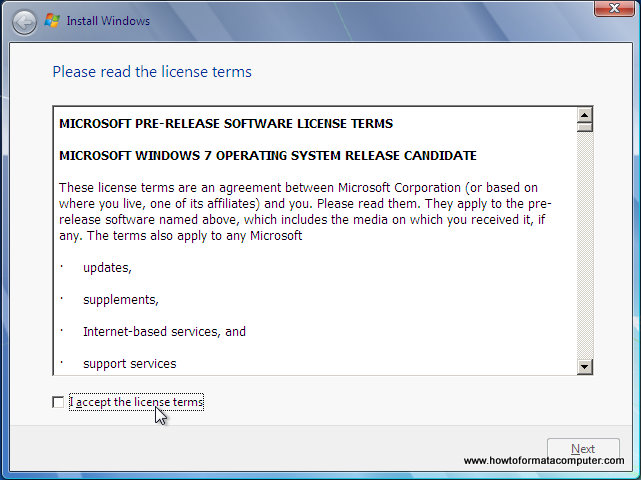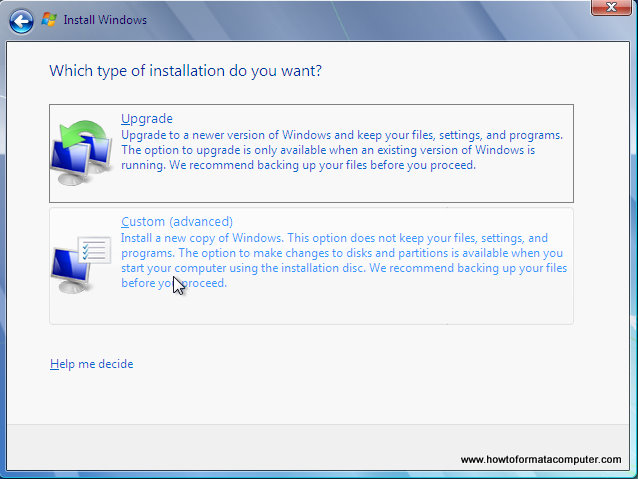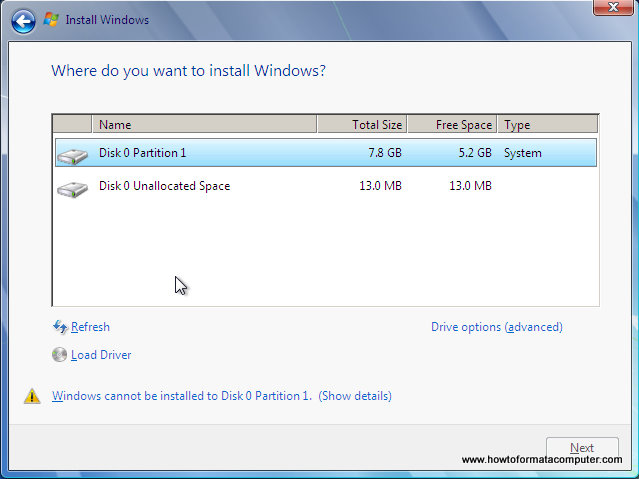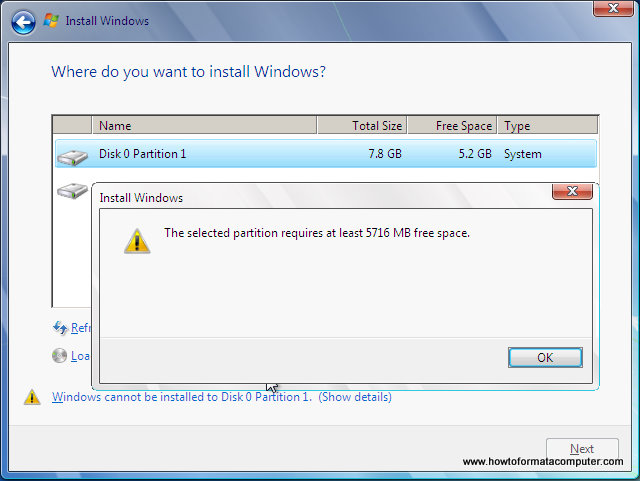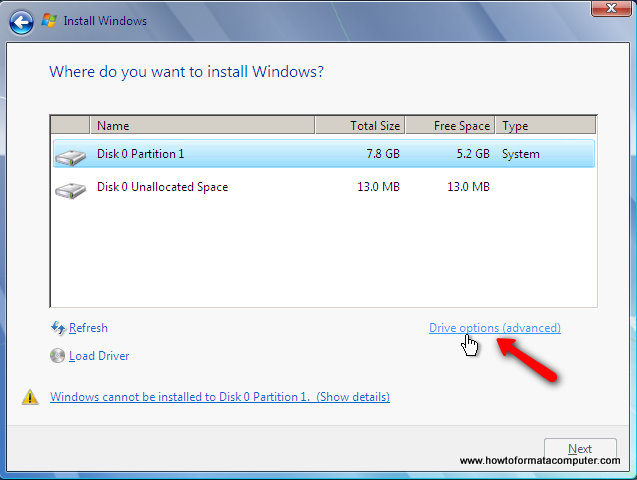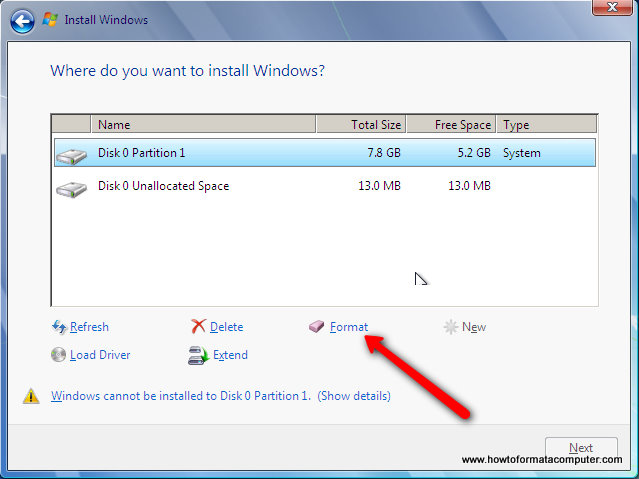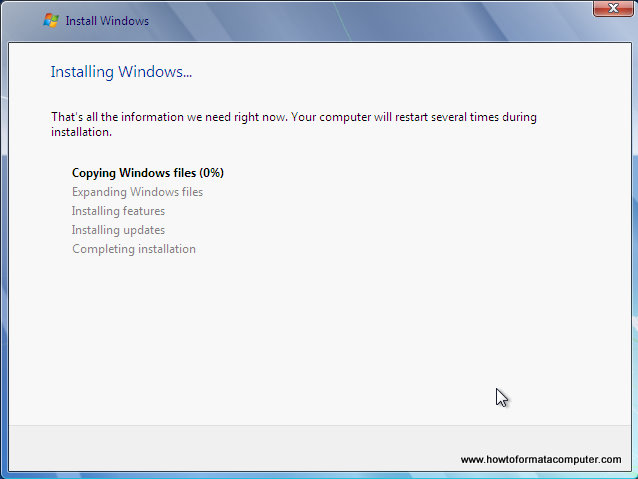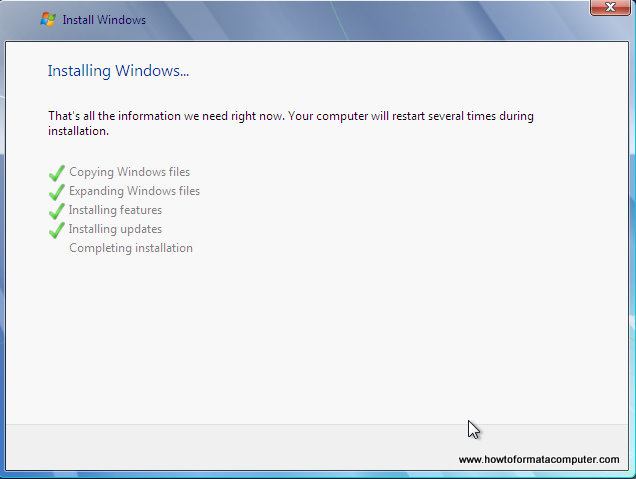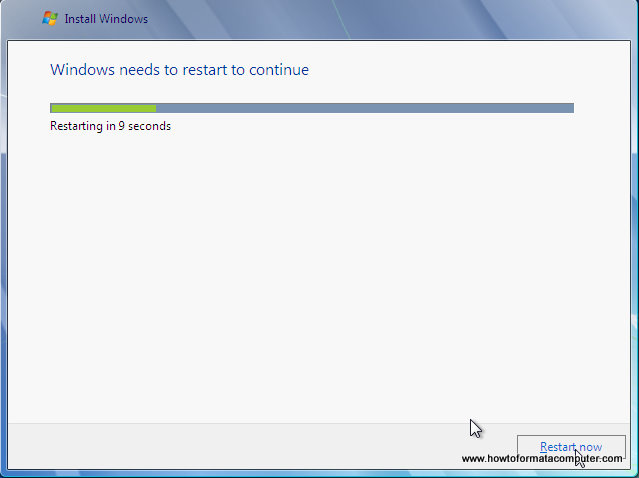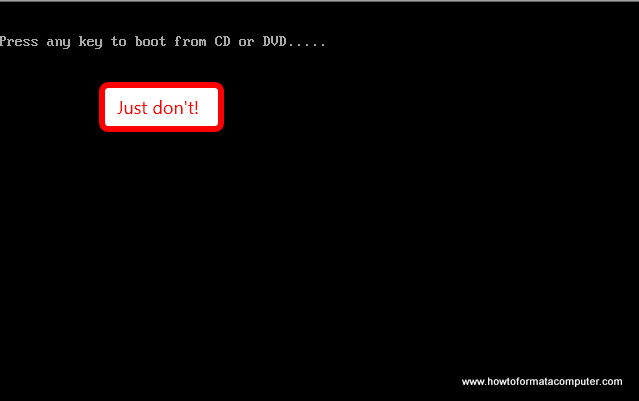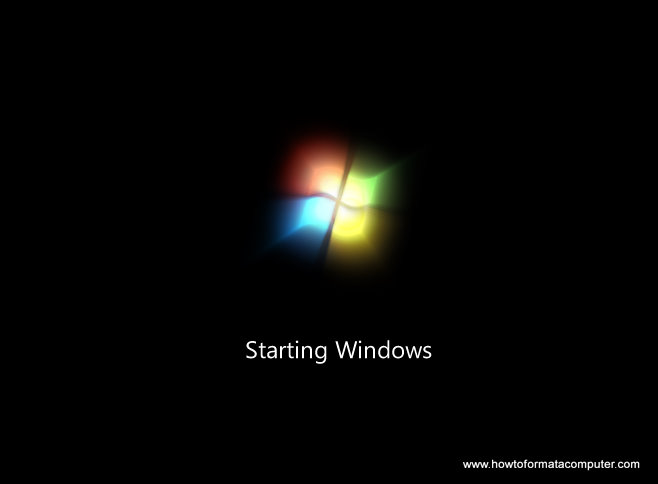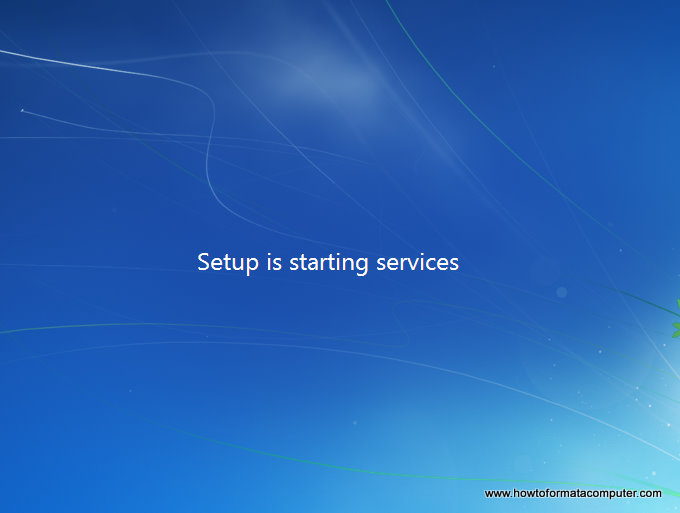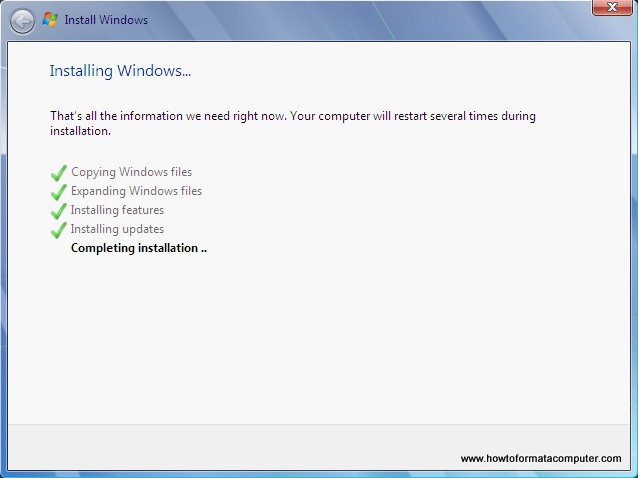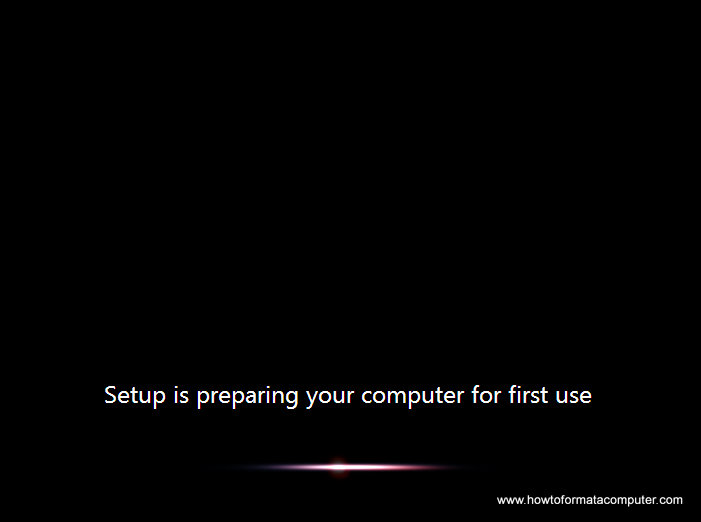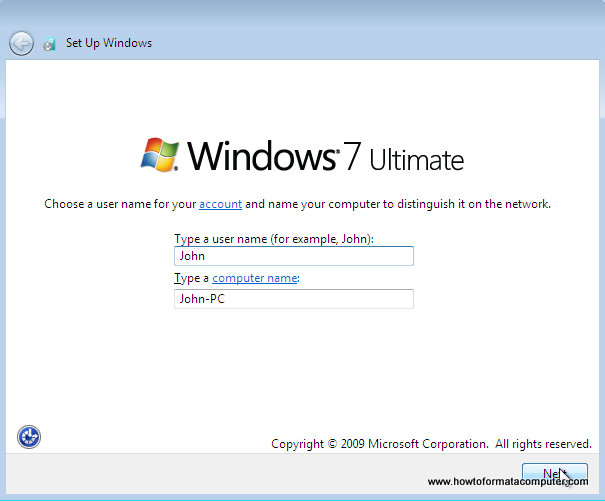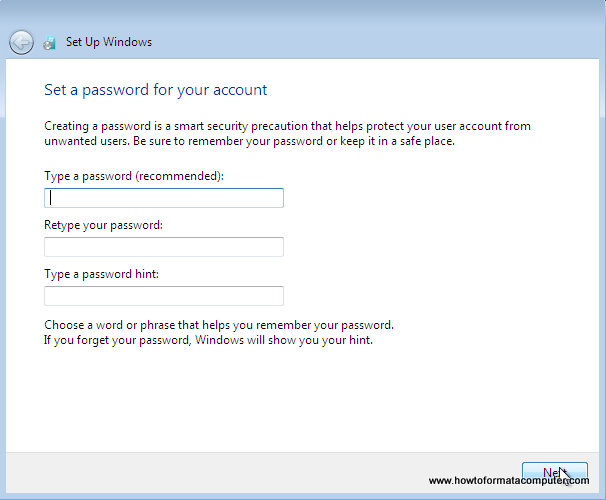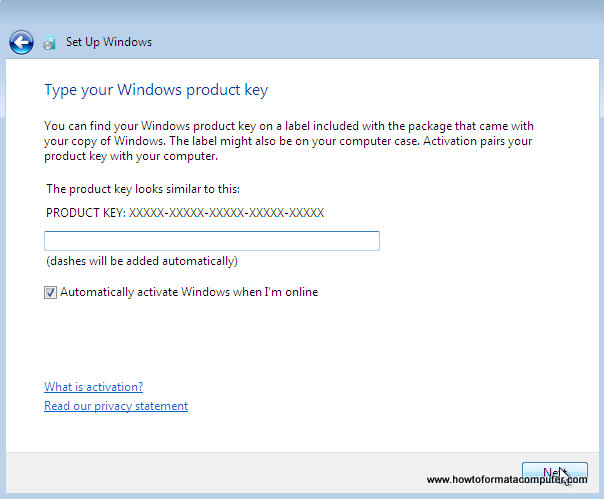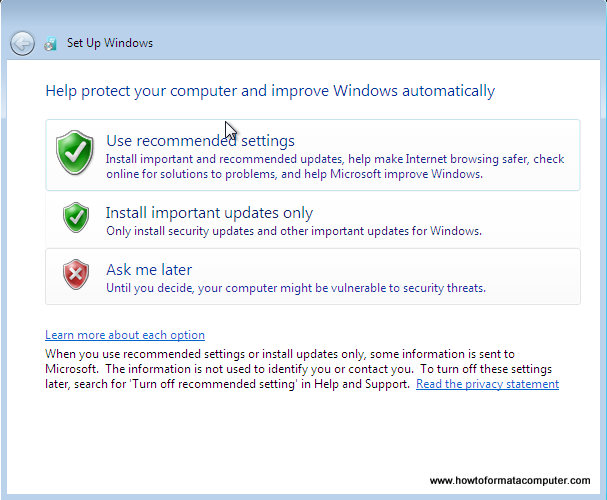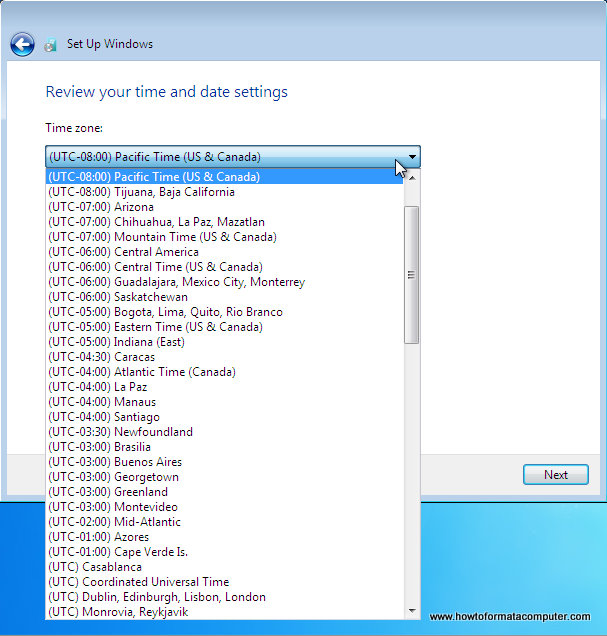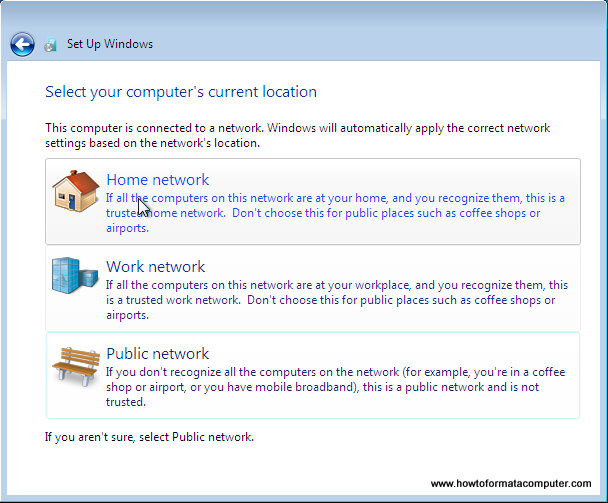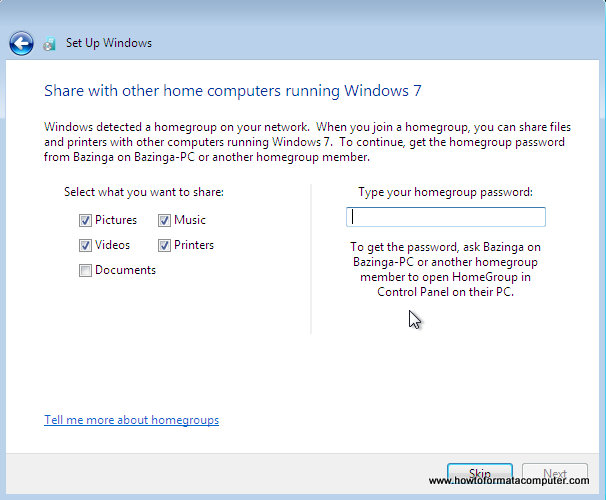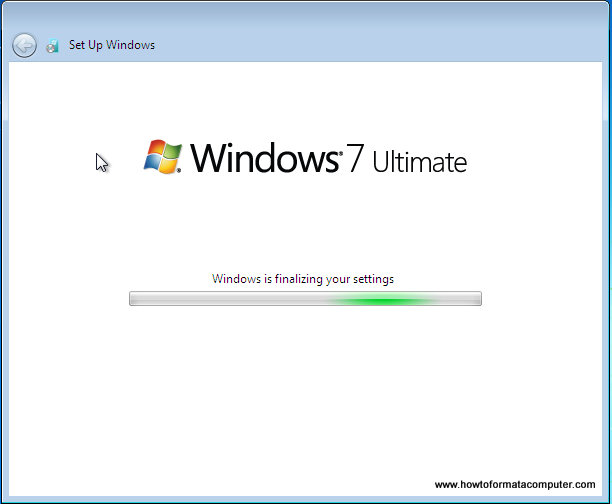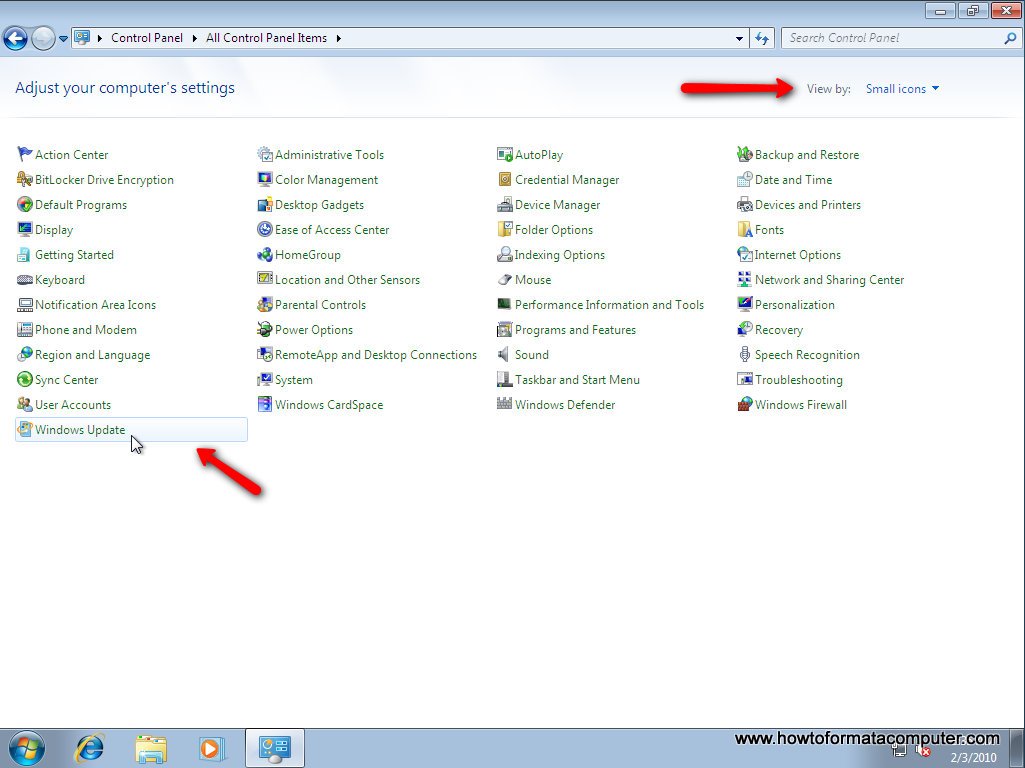Windows 7 is far better than previous windows versions (XP and Vista). The install process is plain simple and easy to follow. Big Bravo! for Microsoft for this. Now, just follow these steps and you will install windows 7 in no time
You can Install Windows 7 via DVD Disk you’ve purchased or with bootable USB.
This post explains installing windows 7 with dvd disk.
- 31 steps total, every step is screen-captured
First, insert your Windows 7 Boot Disk into your dvd drive and reboot your PC
While the PC is rebooting, you will be prompted ” Press any key to boot from CD…” Just press any key here
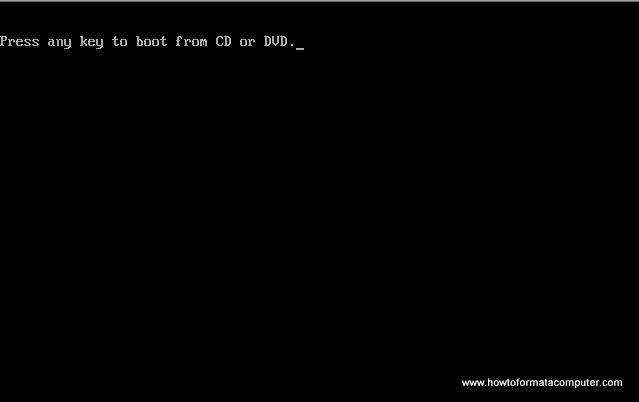
Install Windows 7 - Press any key
After you press a key, windows will load installation files.
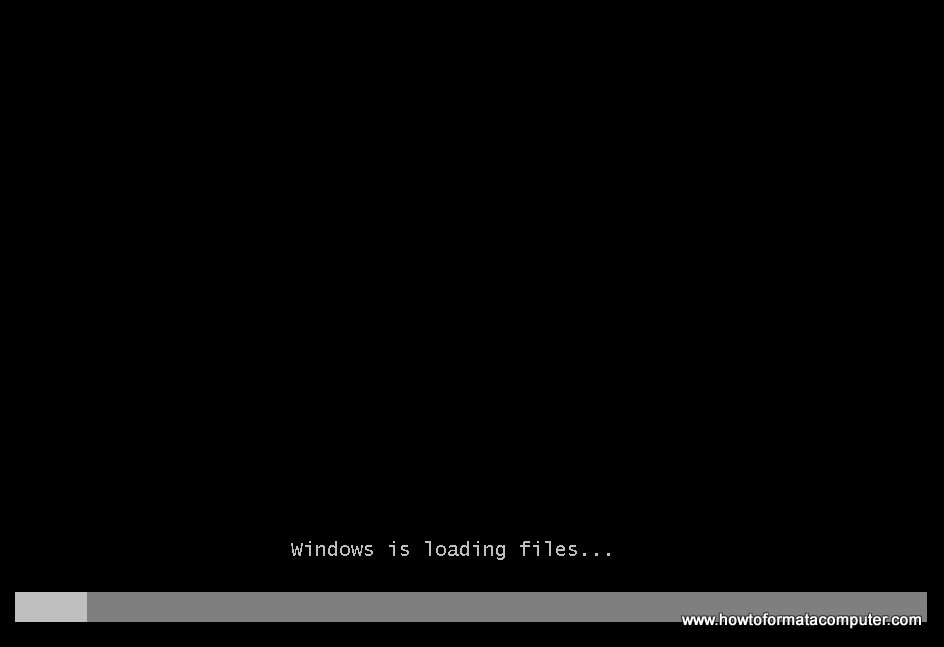
Install Windows 7 - Windows is loading files
Windows 7 setup will start
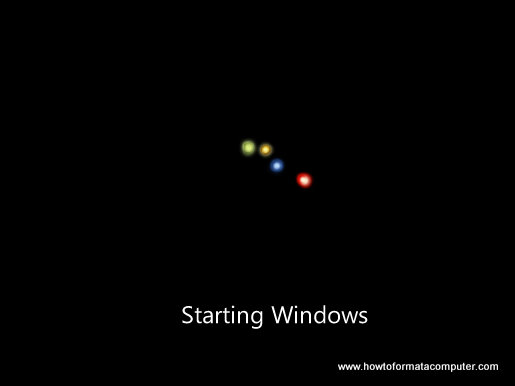
Install Windows 7 - Starting Windows Setup
Select your language, time and currency format and keyboard input (US)
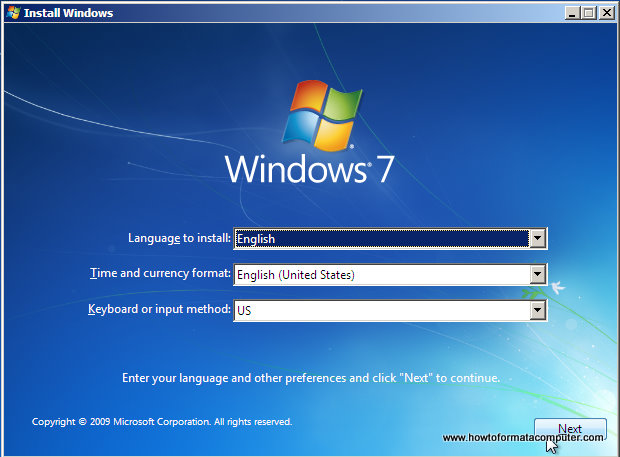
Install Windows 7 - First Setup Screen, input language, time and currency format and keyboard input method
Click Install Now to proceed
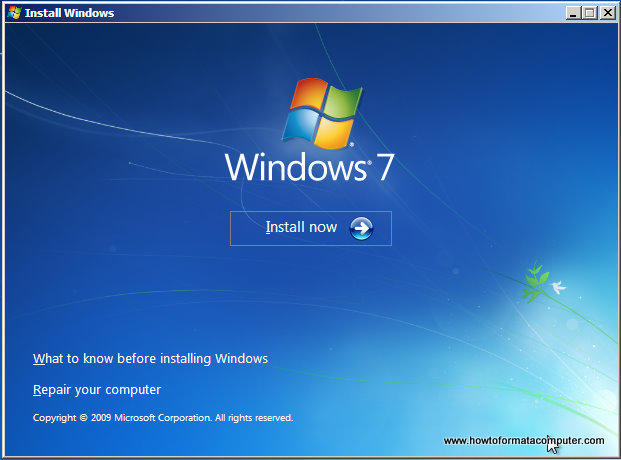
Install Windows 7 - Install Now Screen
Setup will load for a min or two
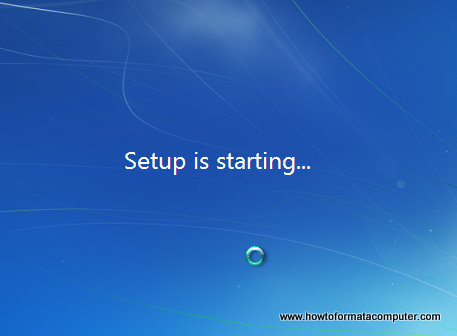
Install Windows 7 - Setup is starting
If you do, select I accept the license terms and click Next
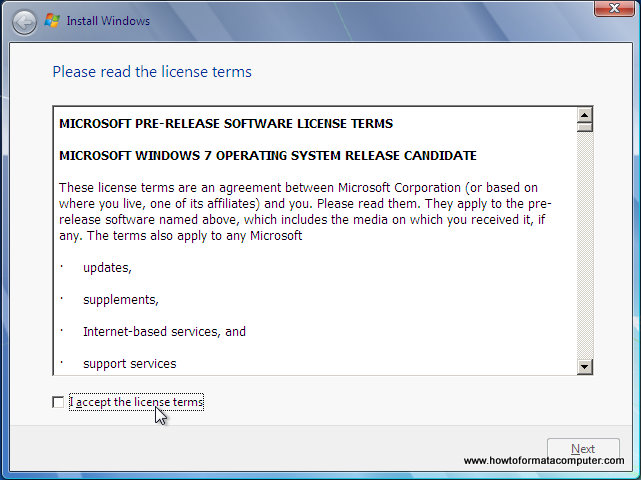
Install Windows 7 - License Terms
If you are upgrading from Windows Vista select Upgrade, if you had Windows XP you have to select Custom (Advanced). Upgrade from Windows XP to Windows 7 is not available. Click Custom (Advanced)
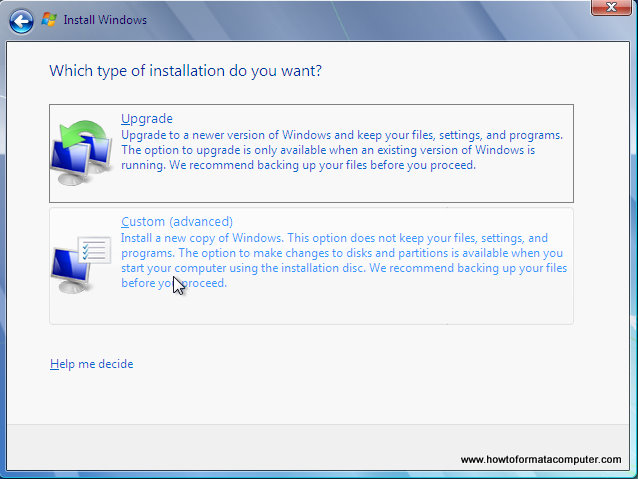
Install Windows 7 - Custom Install
Select the Partition where you want to install Windows 7 and click Next. You will need at least 5716mb free space.
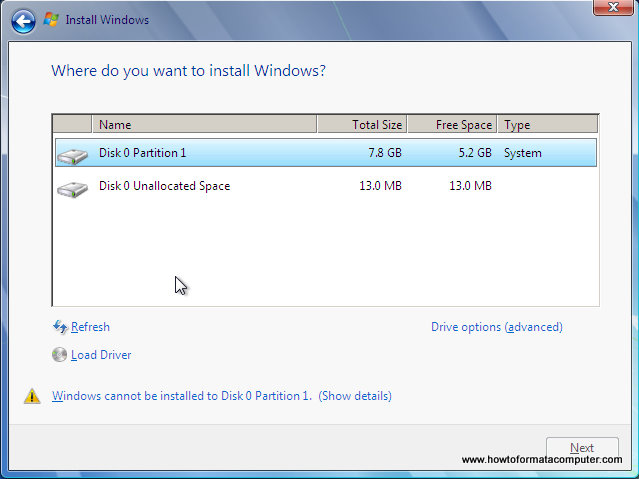
Install Windows 7 - Where do you want to install windows
If you don’t have enough free space to Install Windows 7, you will receive the following warning
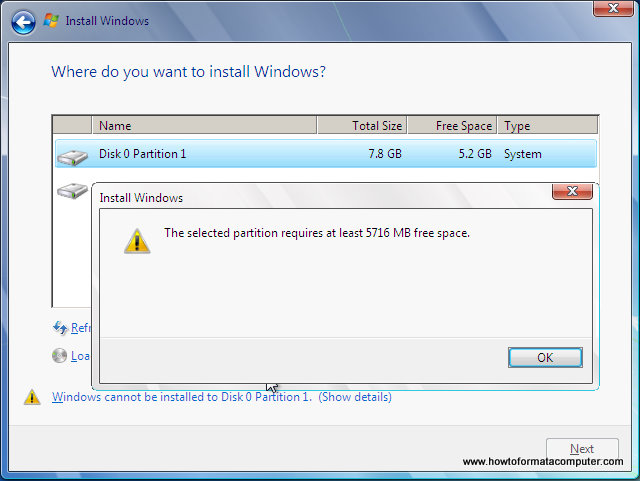
Install Windows 7 - Not enough disk space warning message will appear
If that’s the case, you will need to format the partition where you previously had Operating System installed. WARNING: Formatting a partition will erase all existing data on the partition, proceed only if you have backed up all your files!
If you want to format the partition, go to Drive options
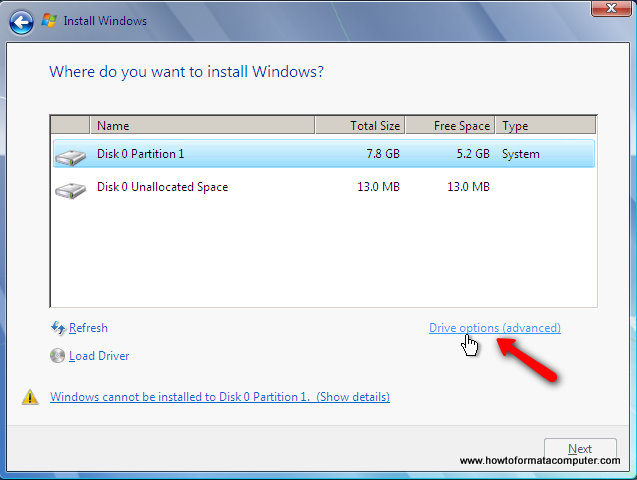
Install Windows 7 - Drive Options
and format the partition where you want to install windows 7. Again, do this only if you have backed up your documents/files!
click format and then yes
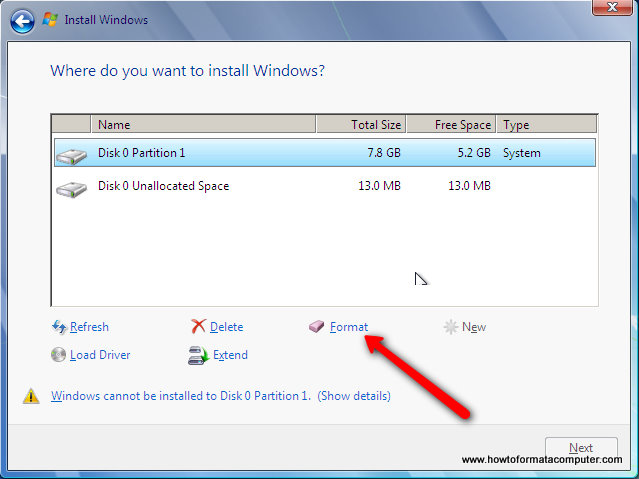
Install Windows 7 - Format Windows 7 Install Partition
After you press Next, Windows 7 Installation will begin. Approximately takes about 30 min to 1 hour to finish, depending on your computer speed.
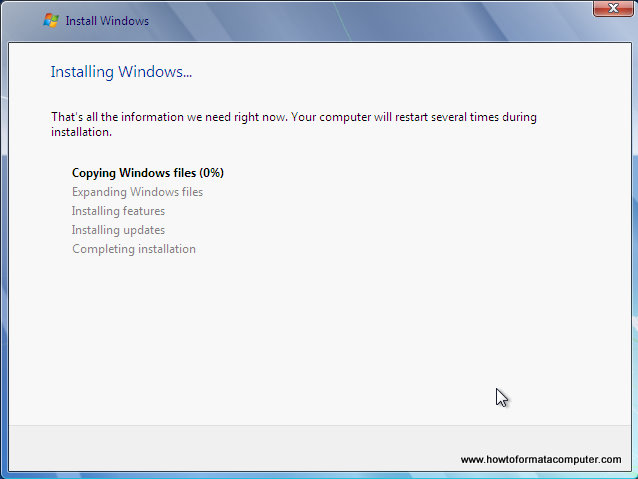
Install Windows 7 - Setup running
After half an hour, setup is complete and windows 7 installation is almost finished. Few more minutes
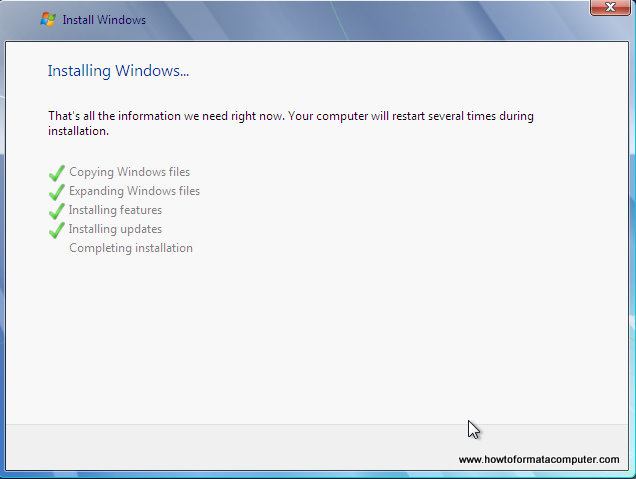
Install Windows 7 - Setup Complete
Now your computer will reboot, since the Windows 7 DVD boot disk is still in the drive, the message press any key to boot from DVD will appear. We already did that, so this time DO NOT press anything. Just wait 5 sec and your PC will continue booting and finish installing your operating system.
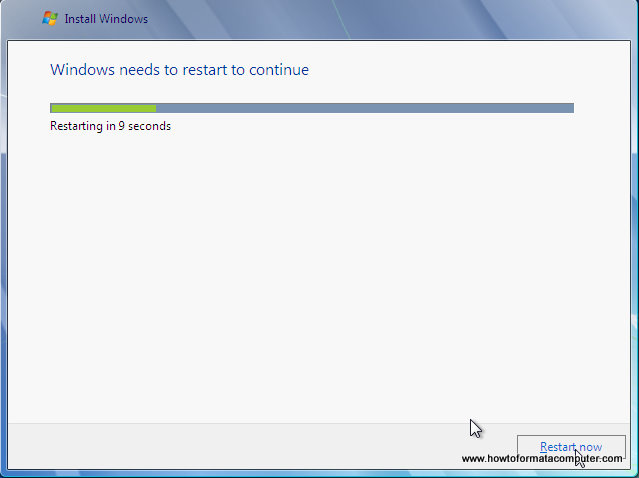
Install Windows 7 - Setup Restarts
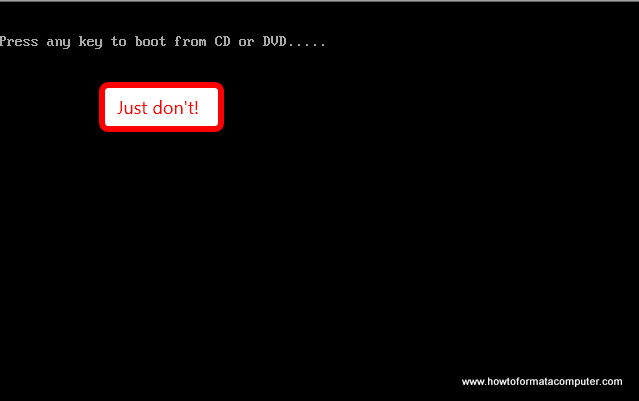
Install Windows 7 - Dont press anything this time
Windows will continue booting and installing, almost there!
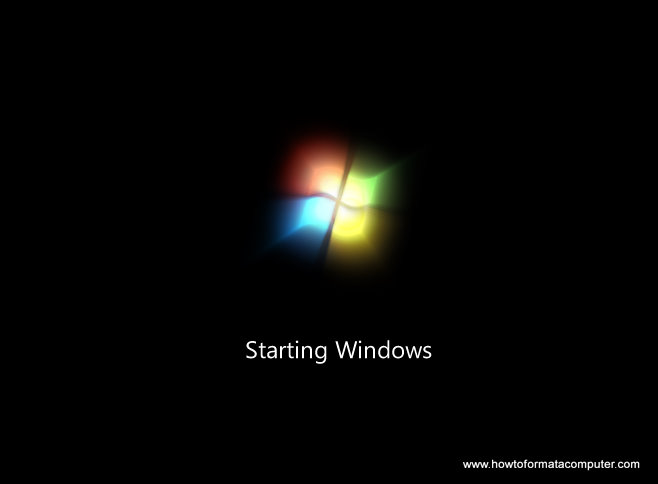
Install Windows 7 - Windows starts to load
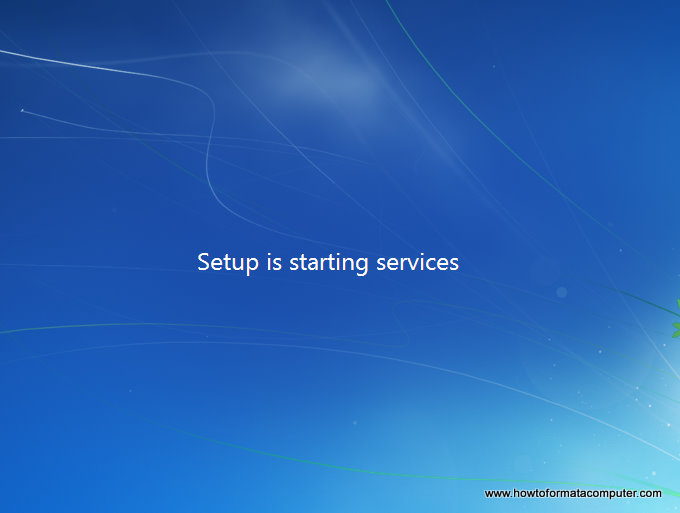
Install Windows 7 - loading...
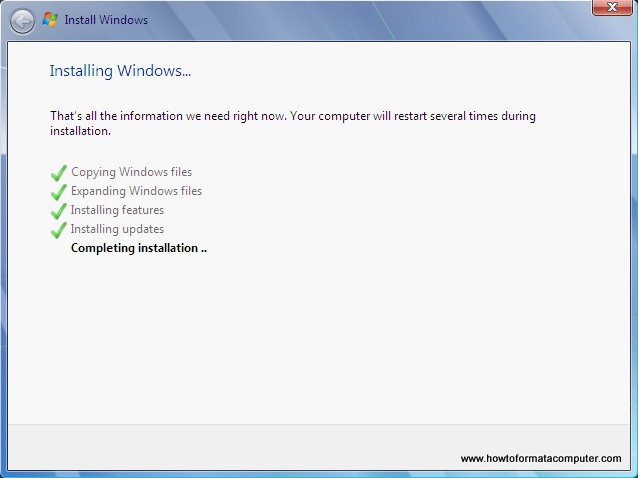
Install Windows 7 - Completing Installation
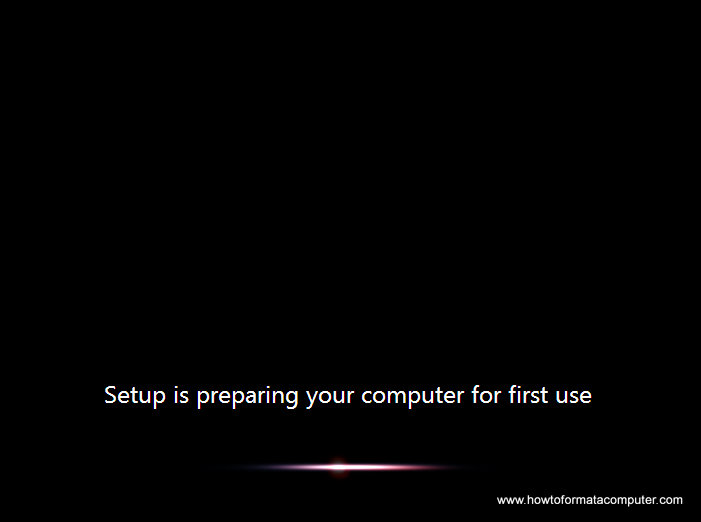
Install Windows 7 - Setup is preparing your computer for first use
Finally!
Insert your name (this will be your windows username)
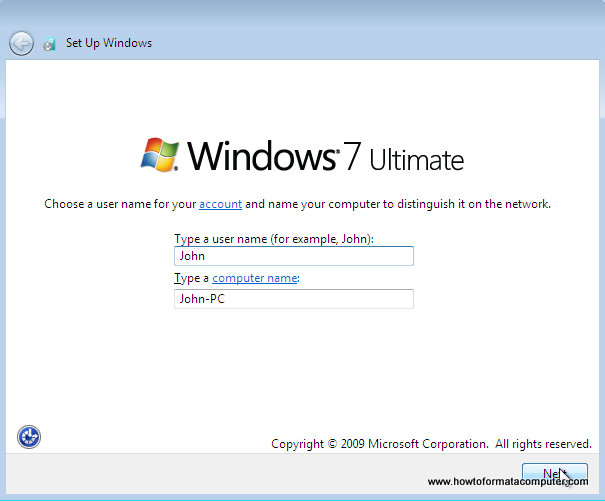
Install Windows 7 - Type a username
If you want to, insert password for your computer. ( Hey….you won’t forget it, right? :) )
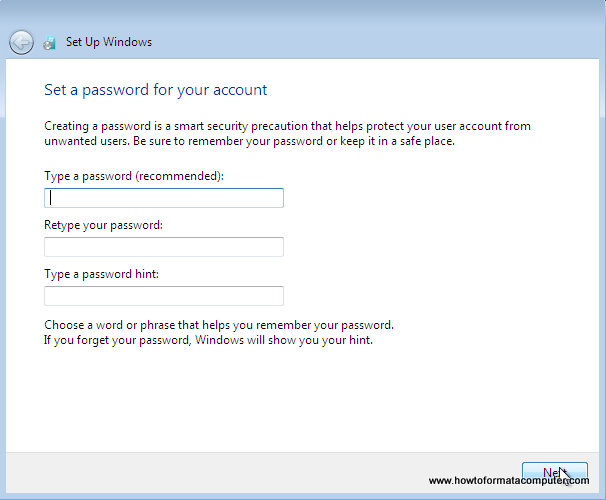
Install Windows 7 - Type a password
Insert your Windows 7 product key and press Next
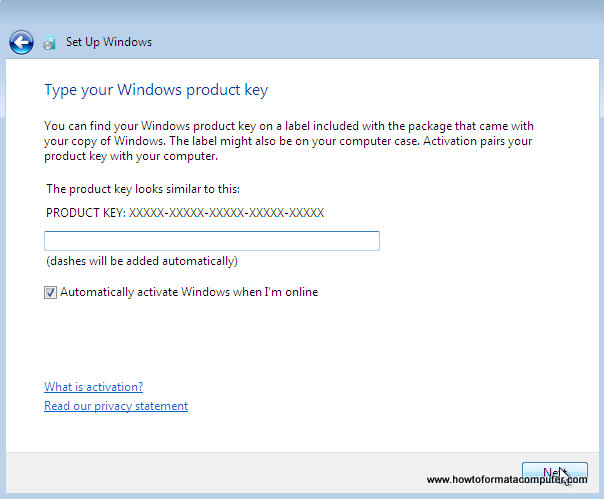
Install Windows 7 - Type your windows product key
Do you want Microsoft Updates for your new operating system? It is highly recommend you know…! Select use recommended settings
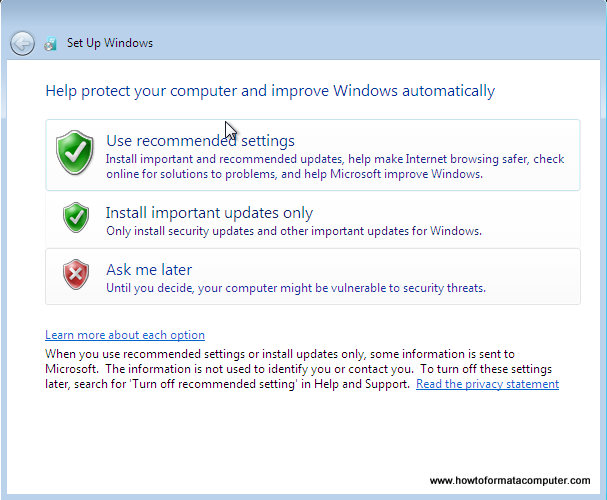
Install Windows 7 - Use Recommended Settings
It’s time for Time zone, select yours from the drop down menu
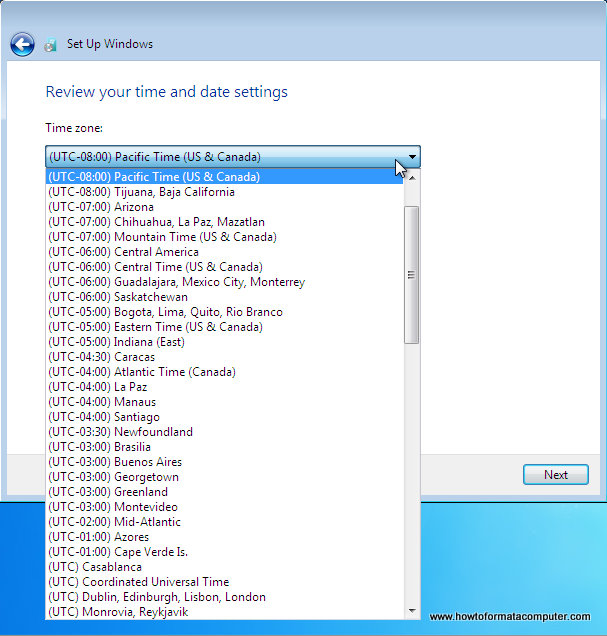
Install Windows 7 - Review your time and date settings
Depending on your location, select the appropriate network location.
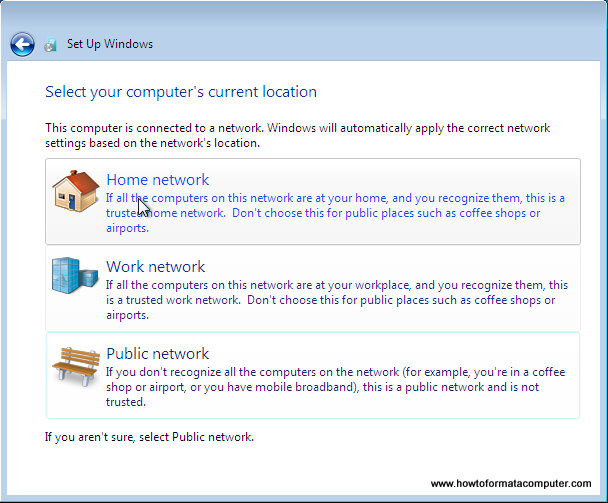
Install Windows 7 - Computer location select network
If you have more than 1 computer, type homegroup password for sharing files. Make sure to remember it
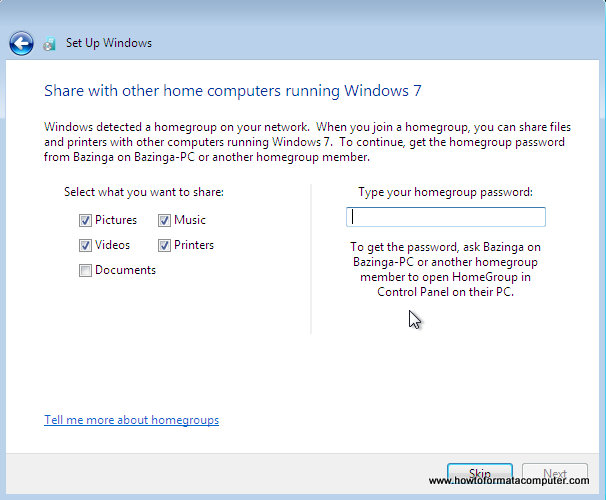
Install Windows 7 - Type homegroup password
Windows is finalizing your settings
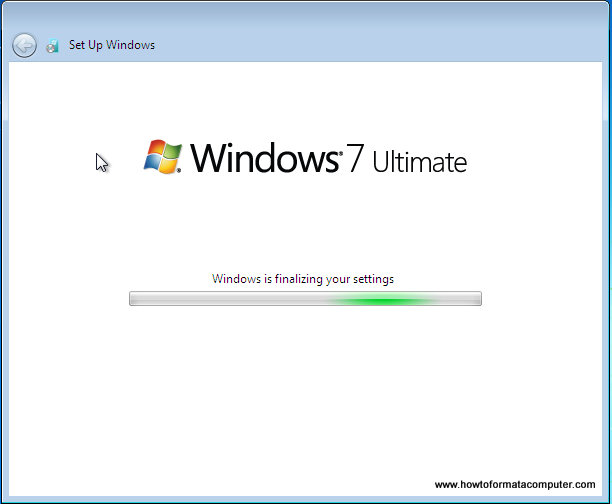
Install Windows 7 - Windows is finalizing your settings
Can you see the finish line ? Yup, we’re there

Install Windows 7 - Welcome screen
That’s it. Now insert your computer manufacturer drivers CD and install drivers. Also FYI, Windows 7 has great driver support, go to Start –> Control Panel –> Select View By = Small Icons –> Click Windows Update
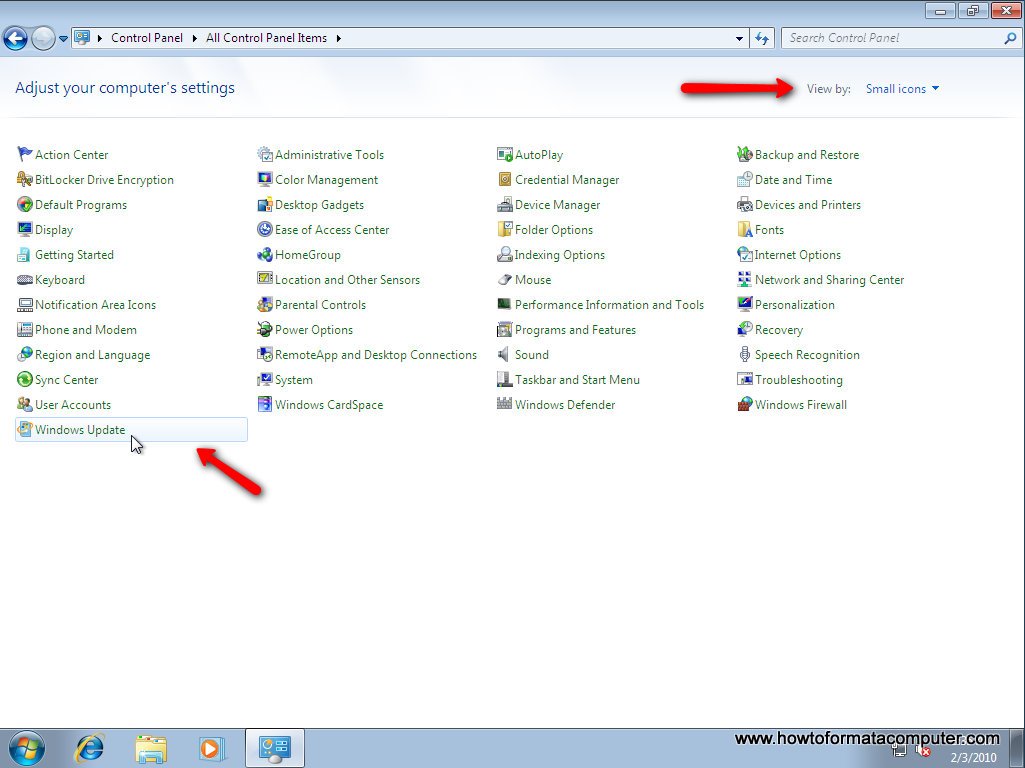
Install Windows 7 - Windows Update
Check for updates and click on optional updates, to see which drivers windows 7 found for your computer automatically.